In this post we look at installing and configuring Oracle BI Applications. I managed to install the application on an intel core 2 duo laptop with 2 GB RAM, Windows Vista machine.
We would need source data to view the dashboard for BI apps, the source data can be obtained from Oracle E business suite vision database. This post will explain how to install the Oracle E business suite for the purpose of getting the vision database up and running.
Step 1: Installing the Oracle E Business Suite (EBS).
- EBS can be downloaded from the oracle site. It is a huge download with multiple files (42G). Here’s an article that describes what files to download.
- Once the files are downloaded we need to extract them to a staging directory. the extract can be done manually using an unzip utility.
- Extract the files to the folder structure as shown above.
- Start the rapidwiz wizard for ebs installation
If the system uses another instance of oracle it would be a good idea
to shift the ports by 3. in this example, since we would be using
other oracle instances for informatica and dac, i have shifted the ports
by 3
For this example i have installed the ebs instance on an external USB
hard drive since the install requires a lot of space.
Select Vision Demo Database for database type, this will install the sample
data that we required to load into OBIA
EBS installation requires cygwin and VB. provide the appropriate paths.
The OS User group check fails for Vista for some reason.
lets ignore them for now.
THe installation process may take a long time. My installation failed after
step 3 above. however, the vision database is installed before that.
since we need only the database, we can ignore the rest of the install.
Step 2: The next step is to prepare the oracle instances that will be used by informatica and DAC. It would be a good idea to use different users for different areas
|
Database type |
Name |
|
Informatica repository |
dwa |
|
DAC repository |
dacrep |
|
OBIA DATAwarehouse |
obdw |
|
source |
vis |
THe Name refers to the oracle user. vis refers to the vision database instance. note that
the database can be accessed by apps/apps
- Create and SSE_ROLE as described in section 4.4.1.1 of Installation Guide for Informatica PowerCenter Users Version 7.9.6.1 (install guide)
- set the NLS_LANG variable as described in section 4.4.2.1 of install guide.
STEP 3 : Installing Oracle BI APPS












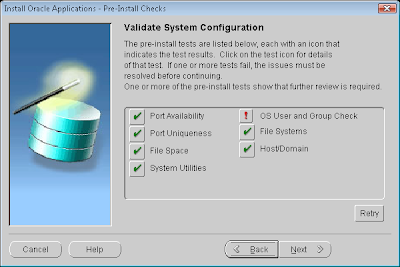


Hi
I am unable to configure BI apps on my system with oracle 10gdatabase, etl as Informatica…if u provide some suggestions that would be great
Hi Mithal. Would like to discuss something with you. Please mail me to ajitfrancis3589@gmail.com